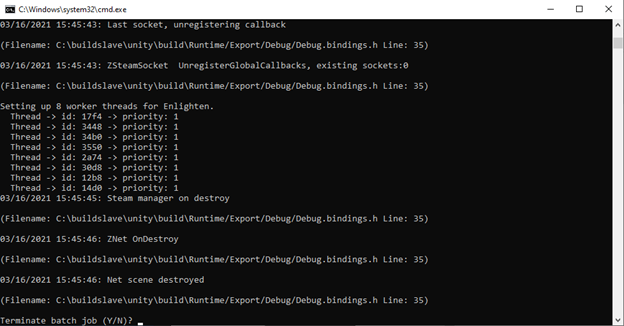Server Configuration Guide
Follow whichever guide is applicable to you. This is based off OS only, not install method.
Linux Guide
Server Parameters
-name = Server Listing Name. (Make it something unique like "Awesome Nords")
-port = The port you want the server to communicate over. (You can leave it default)
-world = Establishes the world file name, equivalent to a “save”. (Make it unique! "Northern Sky")
-password = Atleast 5 characters and CAN’T contain the server or world name! ie: "@secret!pass0"
-public = Toggles visibility of server on Steam Server & Community Lists. (public 1->visible; -public 0->NOT visible)
-savedir = Forces the server’s world files & admin/banned/binds/permmitted/ lists to be saved in the specified location, ie. -savedir "D:\Valheim\Valheim\Valheim_Server\", instead of the default (%USERPROFILE%\AppData\LocalLow\IronGate\Valheim\worlds).
-logFile = Setting this parameter to a path will STOP ALL OUTPUT TO THE CONSOLE, and redirect it to a text file. Example: -logFile C:\Valheim\Valheim\Valheim_Server\logs\MyServerLog.txt
Windows Server Configuration
NAVIGATE TO YOUR SERVER INSTALL LOCATION
Step 1: Edit the file named start_headless_server as follows: 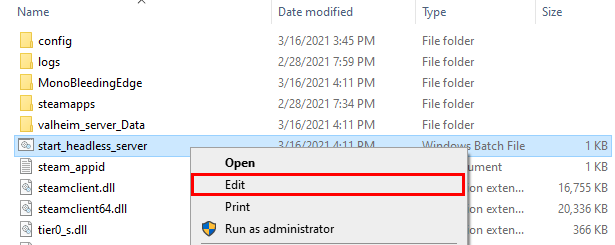
Step 1a: This is where you edit the server parameters. (Do NOT delete the quotes!)
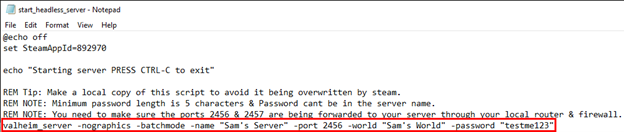
Step 1b: Click File>Save As; at the prompt, enter a unique name for the script.
my_valheim_server.bat works nicely! You MUST put “.bat” at the end of your file name!
Click SAVE! Then close the file.

Step 2: Start your shiny new server, by double clicking the file name in Windows Explorer. 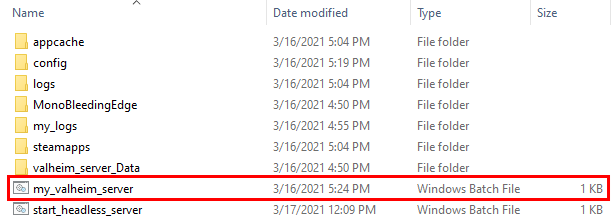
Step 2a: This server-terminal will pop-up showing you the server has properly launched. 
Step 2b: Windows Defender will prompt you a short time after the server-terminal has started.
Accept the defaults and click 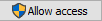
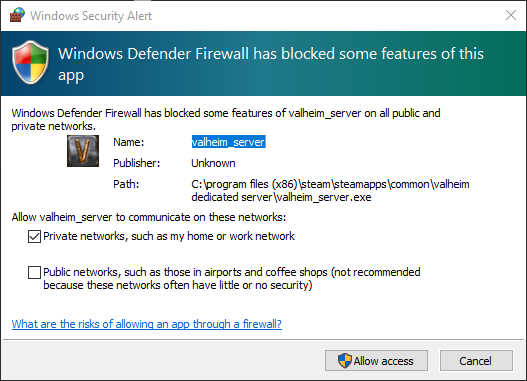
Step 2c: Wait for this line to appear in the server-terminal; this indicates the world/server has successfully initiated. 
Please click here to continue.
Linux Server Configuration - Coming-Soon
Congratulations!
You’ve installed and configured your very own Dedicated Valheim Server!
Now that your server is up and running, let’s start adventuring with friends! LEARN HOW TO GET CONNECTED!
NOTE: If you’re stuck, join the Valheim Discord and seek out the #dediacted-server-help channel!
Stopping your Valheim Server
Click on your server-terminal, and press CTRL + C together. This will nicely stop the server.
You should ALWAYS stop the server this way. (If it asks you “Terminate batch job (Y/N)?”, press Y)